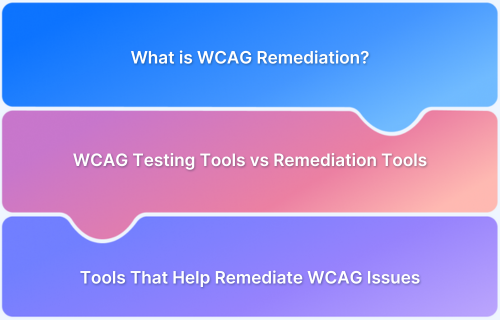A Complete Guide to Accessibility Testing

Accessibility testing is essential for ensuring digital products are usable by everyone, including people with disabilities.
As more services shift online, designing and developing inclusive user experiences becomes increasingly important.
This guide delves deep into the essentials of accessibility testing—its importance, methods, tools, regulations, and how to embed it into development workflows effectively.
Understanding Accessibility Testing
Accessibility testing in software testing determines whether people with disabilities, including auditory, cognitive, neurological, physical, speech, or visual impairments can access a website or an application. The goal is to ensure that digital content is perceivable, operable, understandable, and robust (POUR), as defined by the Web Content Accessibility Guidelines (WCAG).
It evaluates elements such as keyboard navigation, screen reader compatibility, color contrast, and alternative text for images to validate that users with diverse needs can interact with the system effectively.
Importance of Accessibility Testing
Accessibility testing strives to create equal access and inclusive experiences. Its significance extends across ethical, legal, and business dimensions:
- Ethical responsibility: Everyone should be able to access digital services irrespective of physical or cognitive abilities.
- Legal obligations: Many countries enforce accessibility compliance through regulations.
- Business growth: An inclusive product increases market reach and improves customer satisfaction.
- SEO and usability: Accessible sites often have better structure, benefiting all users and search engines.
Accessibility Standards
All the global laws explained below conform to the Accessibility standard - WCAG.
What is WCAG?
WCAG stands for Web Content Accessibility Guidelines. It is a set of international standards developed by the World Wide Web Consortium (W3C) to make websites and digital content more accessible to people with disabilities.
These guidelines apply to websites, apps, documents, and other digital services.
Versions of WCAG
- WCAG 1.0 – Released in 1999 (outdated)
- WCAG 2.0 – Released in 2008, widely adopted
- WCAG 2.1 – Released in 2018, includes improvements for mobile use, low vision, and cognitive disabilities
- WCAG 2.2 – Released in 2023, adds more user-focused requirements
- WCAG 3.0 – In development (not finalized yet), will be a major overhaul with new structure and scoring system
WCAG Levels of Conformance
There are three levels of accessibility conformance:
- Level A (Minimum) – The most basic requirements (e.g., no keyboard traps).
- Level AA (Recommended) – Widely accepted standard for legal compliance (e.g., sufficient contrast, meaningful link text).
- Level AAA (Maximum) – The highest level of accessibility, often difficult to achieve across all content (e.g., sign language interpretation for videos).
Most countries and organizations aim for WCAG 2.0 or 2.1 Level AA.
Accessibility Laws Across Countries
- United States – ADA and Section 508: The Americans with Disabilities Act (ADA) is a civil rights law that requires equal access for people with disabilities in all public and private services, including websites and mobile apps.
Section 508 of the Rehabilitation Act requires all federal agencies to make their digital content and technology accessible.
- Canada – ACA and AODA: The Accessible Canada Act (ACA) applies to federally regulated sectors and focuses on removing barriers in digital services, employment, and communication.
The Accessibility for Ontarians with Disabilities Act (AODA) sets accessibility requirements for public and private organizations in Ontario, with specific timelines for compliance. - European Union – EN 301 549: The EU Web Accessibility Directive requires public sector websites and mobile apps to be accessible.
The European Accessibility Act (taking effect in 2025) will extend accessibility to private sector services like banking, e-commerce, and electronic devices. - United Kingdom – Equality Act 2010: This law ensures that digital services and websites must be accessible to everyone. It replaced earlier laws and applies to both public and private sectors.
Public sector websites must meet specific accessibility requirements and provide accessibility statements. - Australia – Disability Discrimination Act (DDA): The DDA makes it illegal to discriminate based on disability, including digital access. It applies to both government and private organizations.
Australian government websites are required to follow digital accessibility guidelines. - New Zealand – NZ Government Web Standards: Government agencies are required to make websites and digital services accessible and user-friendly. Accessibility is part of broader design standards for public information.
- Japan – JIS X 8341-3: Japan’s national web accessibility standard applies mainly to government websites. It is closely based on international accessibility principles.
- India – Rights of Persons with Disabilities Act (2016): This law requires public-facing websites and apps, especially government platforms, to be accessible to people with disabilities. Implementation is ongoing in different parts of the country.
- Brazil – eMAG (Electronic Government Accessibility Model): Brazil’s eMAG is a guideline for making government websites accessible. It focuses on content structure, readability, and compatibility with assistive technologies.
- China – These guidelines promote accessible design in government and essential service websites and apps. There is growing support for screen readers and alternative navigation.
Beneficiaries of Accessibility Testing
Accessibility testing extends benefits beyond individuals with permanent auditory, cognitive, neurological, physical, speech, or visual impairments disabilities. It also supports:
- People with temporary impairments (e.g., a broken arm)
- Older adults with age-related impairments
- People with situational limitations (e.g., using a phone in bright sunlight)
- Users relying on assistive technologies (e.g., screen readers, voice input)
- Businesses and developers, by avoiding legal risk and improving usability
Accessibility Testing Examples
Accessibility testing ensures that websites, applications, and digital content are usable by people with disabilities. Here are examples of accessibility testing scenarios, categorized by disability type and interface element:
1. Visual Impairments
- Test the website using a screen reader like NVDA or VoiceOver. Make sure the content is read aloud in a logical order and images have meaningful alt text.
- Check if important information is shown using only color (like red text for errors). If so, make sure there are other indicators like icons or labels.
2. Hearing Impairments
- Play any videos on the website and check if they include captions that match the spoken content.
- Make sure no important information is provided only through sound (like an audio alert). There should be a visual way to get the same information.
3. Motor Disabilities
- Try using the entire website with just a keyboard (Tab, Shift+Tab, Enter, Arrow keys). All buttons, links, and form fields should be reachable and usable.
- As you move through the site with the keyboard, check that there's a visible outline or highlight showing which item is currently selected.
4. Cognitive or Learning Disabilities
- Check if the layout is simple and the navigation is easy to understand and consistent across pages.
- Read the content to make sure it's written in clear, plain language without unnecessary jargon or complicated wording.
5. General Accessibility
- Test the forms by leaving required fields empty and submitting them. The error messages should clearly explain what went wrong and which field needs to be fixed.
- Check the contrast between text and background colors. It should be easy to read, even for people with low vision or color blindness.
- Resize the browser window or open the site on different devices to see if the layout still works well and everything is still accessible.
List of Assistive Technologies for Accessibility
These technologies empower users with disabilities to interact with digital content more effectively:
- Screen Readers: Used by people who are blind or have very low vision. These tools read aloud the text displayed on the screen, including buttons, menus, images (if described), and documents.
Examples: JAWS, NVDA, VoiceOver (Apple), TalkBack (Android) - Screen Magnifiers: Helpful for users with low vision. They enlarge portions of the screen to make content easier to read.
Examples: ZoomText, MAGic, Windows Magnifier - Speech Recognition Software: Used by people who have limited use of their hands or arms. This software allows users to speak commands and dictate text to the computer.
Examples: Dragon NaturallySpeaking, Windows Speech Recognition, Google Voice Typing - Alternative Input Devices: Designed for users who cannot use a standard keyboard or mouse. These include devices that allow control through head movement, eye tracking, or breath.
Examples: Sip-and-puff systems, eye-tracking devices, head pointers, adaptive keyboards - Braille Displays and Notetakers: Used by people who read Braille. These devices convert on-screen text into Braille characters using a tactile interface.
Examples: Refreshable Braille displays, BrailleNote Touch - Text-to-Speech (TTS) Tools: Useful for people with reading difficulties, learning disabilities, or low vision. These tools convert written text into spoken words.
Examples: Read&Write, Kurzweil 3000, NaturalReader - Closed Captioning and Transcription Tools: Used by people who are deaf or hard of hearing. These tools provide written versions of spoken audio, either in real time or for recordings.
Examples: YouTube captions, Otter.ai, Zoom live captions - Color Adjustment and Contrast Tools: Helpful for users with color blindness or low vision. These tools improve readability by adjusting color schemes and contrast.
Examples: High Contrast Mode in Windows, Color Enhancer extension for Chrome.
Best Tools for Accessibility Testing
Here are some of the top tools used for accessibility testing:
BrowserStack Accessibility Tool
It is a comprehensive platform for real-device accessibility testing, WCAG audits, contrast checks, and visual impairment simulation across 3500+ browsers and devices. BrowserStack also offers a free version of this tool for
Key Features:
- Test contrast on 3,500+ real devices and browsers for accurate, real-world accessibility validation.
- Run automated and manual WCAG contrast audits using Workflow Scanner and guided testing workflows.
- Comply easily with EAA, ADA, and 10+ global regulations.
- Simulate real user experience with screen readers like VoiceOver, NVDA, and TalkBack on physical devices.
- Validate UI readability in both light and dark modes to support user theme preferences.
- Integrate accessibility checks into CI/CD pipelines to catch and fix contrast issues early in development.
- Generate detailed, shareable reports with WCAG mapping to track violations and collaborate with teams.
- Test entirely in the cloud without physical device labs, reducing costs and maintenance overhead.
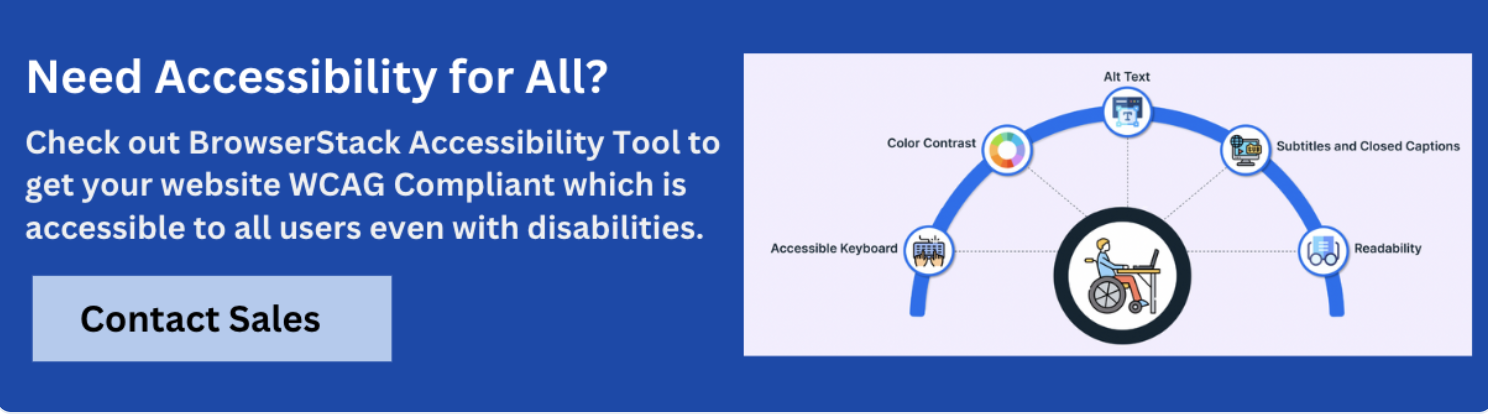
Lighthouse
Google’s built-in tool for Chrome that runs automated accessibility audits along with performance and SEO checks.
Key Features:
- Run automated WCAG audits directly in Chrome DevTools with no setup or installations needed.
- Evaluate accessibility, performance, SEO, and best practices in a single, integrated report.
- Get clear, actionable recommendations for fixing accessibility violations.
- Use Lighthouse in CI/CD environments with the CLI or Node module for continuous auditing.
- Generate shareable, structured HTML reports to support developer collaboration and tracking.
- Open-source and developer-friendly with active community support and regular updates.
NVDA / JAWS
Widely used screen readers for manual accessibility testing on Windows platforms.
Key Features:
- Simulate real user experiences for visually impaired users on Windows devices.
- Test keyboard navigation, semantic structure, and ARIA roles for accurate accessibility validation.
- Support advanced screen reader commands to validate dynamic content and state changes.
- NVDA is free and open-source, ideal for quick testing and community-driven improvements.
- JAWS offers enterprise-grade screen reader support with advanced features and scripting options.
- Use with browsers like Chrome, Firefox, and Edge for cross-browser screen reader testing.
VoiceOver
Apple’s native screen reader available on macOS and iOS, useful for validating screen reader experiences on Apple devices.
Key Features:
- Test real screen reader interactions on macOS and iOS devices without third-party tools.
- Evaluate accessibility in Safari and native apps using Apple’s built-in tools.
- Navigate apps and web content using gestures and keyboard commands for accurate feedback.
- Validate VoiceOver-specific announcements and hints in both mobile and desktop environments.
- Integrated with Xcode and Apple’s accessibility inspector for streamlined iOS/macOS development.
- Essential for testing Apple users’ experience with screen readers in real-world scenarios.
Tenon
An API-based accessibility testing tool designed for integration into development pipelines and continuous testing.
Key Features:
- Run accessibility checks via REST API for seamless integration into dev tools and workflows.
- Get machine-readable test results that fit directly into CI/CD pipelines and reporting tools.
- Customize rule sets and severity levels to match project requirements or industry standards.
- Supports testing of raw HTML, single pages, or full applications via automated scans.
- Language-agnostic API works with any stack, including JavaScript, Python, Java, and more.
Pa11y
A command-line tool for automated accessibility testing that supports headless browsing and integrates with CI/CD workflows.
Key Features:
- Run automated accessibility tests from the command line using Pa11y’s CLI or Node API.
- Use with headless browsers like Puppeteer or PhantomJS for scriptable, scalable testing.
- Integrate into build pipelines for continuous WCAG compliance checks.
- Generate JSON, CSV, or HTML reports to suit different project and team needs.
- Create custom test scenarios using Pa11y Dashboard or Pa11y CI for tailored monitoring.
- Open-source and developer-friendly with strong community adoption and flexibility.
Best Tools for Accessibility Testing
- BrowserStack Accessibility Tool
- Lighthouse
- NVDA / JAWS
- VoiceOver
- Tenon
- Pa11y
Key Metrics to consider in Accessibility Testing
Conducting comprehensive accessibility testing involves a range of specific, measurable benchmarks:
- Number of violations detected per page or view
- Categorization by severity (minor, moderate, severe)
- WCAG conformance score (A, AA, AAA levels)
- Time taken to complete key workflows using assistive tools
- Success rate of tasks when performed without a mouse
Core testing activities included in Accessibility Testing
Core accessibility testing activities focus on verifying that all users, regardless of ability, can navigate and interact with digital content effectively.
These activities help uncover issues that may prevent users with disabilities from accessing websites or applications.
- Keyboard Navigation Testing: Ensure that all interactive elements—such as links, buttons, modals, and form fields—are accessible using only a keyboard (Tab, Shift+Tab, Enter, and Arrow keys). This is critical for users who cannot use a mouse.
- Screen Reader Testing: Use screen readers like NVDA, JAWS, or VoiceOver to confirm that content is read aloud accurately. This includes checking headings, form labels, button names, image alt text, and dynamic content updates.
- Color Contrast Analysis: Verify that text and interactive elements have sufficient contrast against their background to ensure readability for users with low vision or color blindness. Use tools like WCAG Contrast Checker or in-browser extensions.
- Focus Management: Check that the focus indicator is always visible and moves in a logical order across interactive elements. Ensure that users do not get “trapped” in modals or navigation menus.
- Semantic Structure and ARIA Roles: Ensure HTML uses proper semantic tags (e.g., <nav>, <main>, <button>) and ARIA roles where needed to communicate structure and functionality to assistive technologies.
- Form Field Accessibility: Test that all form fields are labeled properly and include accessible instructions, focus indicators, and meaningful error messages. Use ARIA attributes like aria-label, aria-required, or aria-invalid where appropriate.
- Dynamic Content Handling: Verify that changes in dynamic content (e.g., form validation feedback, alerts, live chat) are communicated to assistive technologies using ARIA live regions or similar methods.
- Zoom and Responsive Layouts: Check content behavior at 200% zoom and on small screen devices to ensure it remains readable and functional without horizontal scrolling.
Which to choose: Manual or Automated Accessibility Testing?
Both manual and automated methods are integral to a thorough accessibility strategy. Here’s how they compare:
Manual Accessibility Testing
- Relies on human testers using screen readers (e.g., NVDA, JAWS), keyboard input, and zoom tools.
- Uncovers usability barriers that automation might miss, such as screen reader misannouncements or poor tab order.
- Evaluates subjective experiences like clarity of language, focus visibility, and error message clarity.
Automated Accessibility Testing
- Scans large sections of a site or app for known violations using tools like BrowserStack, Lighthouse, or Tenon.
- Detects common technical issues like missing form labels, poor contrast ratios, or incorrect heading hierarchy.
- Highly scalable and suited for integration into CI/CD pipelines.
Recommendation: Use automation to catch frequent issues early, and follow up with manual testing for thorough validation.
Integrating Accessibility Testing into Workflows
Accessibility must be embedded throughout the software development lifecycle, not treated as a one-time check:
- Design Stage: Incorporate accessible color schemes, logical layouts, and legible typography from the beginning.
- Development Stage: Use semantic HTML, add ARIA attributes, and implement keyboard operability.
- Testing Stage: Run automated accessibility tests on each build and conduct manual audits pre-release.
- Release Stage: Validate experiences on real devices and involve end users with disabilities.
Adopting accessibility as part of agile workflows and CI/CD helps detect issues early and maintain long-term compliance.
Common Challenges and Barriers to Accessibility
Even well-intentioned teams often overlook accessibility barriers. Some of the most common issues include:
- Missing or Generic Alt Text: Prevents screen readers from accurately conveying image context.
- Low Color Contrast: Makes content hard to read for users with low vision or color blindness.
- Ambiguous Link Text: Labels like "Click here" lack descriptive meaning for screen reader users.
- Unlabeled Form Fields: Confuse users by relying on keyboard navigation or voice input.
- Dynamic Content without ARIA Live Regions: Content changes go unnoticed by assistive tech.
- Keyboard Navigation Issues: Tabs skip important content or get trapped in modal windows.
Solving these problems requires collaboration between designers, developers, and QA teams with accessibility expertise.
Accessibility Testing: Tips and Best Practices
To ensure long-term accessibility, adopt the following best practices:
- Start at the design stage: Integrate accessibility from the earliest phases. Use accessible color schemes, sufficient contrast, intuitive navigation structures, and scalable typography right from wireframes and prototypes.
- Adhere to WCAG standards: Follow Web Content Accessibility Guidelines (preferably WCAG 2.1 Level AA or higher). These serve as the global benchmark for digital accessibility and provide clear technical criteria.
- Use semantic HTML and ARIA roles: Proper use of HTML5 elements and ARIA attributes helps assistive technologies interpret page structure accurately. Avoid using div or span elements where semantic tags like nav, button, or header are appropriate.
- Conduct both manual and automated testing: Combine rule-based automated tools for speed and coverage with manual audits to capture nuanced usability issues. Automated scans can detect syntax-level issues, but real accessibility depends on contextual clarity, which only human testers can assess.
- Test with real users and assistive technologies: Involve users with disabilities in usability testing to gather first-hand feedback. Also, run tests using screen readers (e.g., NVDA, VoiceOver), keyboard-only input, and zoom tools to replicate diverse scenarios.
- Incorporate accessibility into CI/CD pipelines: Embed automated accessibility checks in the development workflow to catch regressions early. This ensures that compliance remains intact across iterations.
- Educate and involve cross-functional teams: Train designers, developers, content writers, and testers in accessibility principles. Building awareness across roles reduces risk of introducing inaccessible patterns.
- Maintain an accessibility checklist or scorecard: Document accessibility requirements and use a scoring system or checklist during sprints and releases. This helps enforce consistency and measure progress over time.
The Importance of Testing Accessibility on Real Devices
Simulated tests often miss real-world accessibility issues. Physical device testing helps reveal:
- Platform-specific inconsistencies: e.g., TalkBack on Android vs. VoiceOver on iOS
- Layout glitches: On smaller screens or under zoom conditions
- Input issues: With native mobile elements or hardware interactions
- Environmental factors: Like glare, dark mode, or device orientation
Real-device testing ensures products function properly for users in their actual usage context. That is why you must choose testing platforms like BrowserStack, which offers a wide range of real devices over emulators.
Conclusion
Accessibility testing is vital for building inclusive, legally compliant, and high-quality digital products. When implemented across the development lifecycle, it enhances user experience for all audiences and reduces long-term risk.
Combining automated tools, manual testing, and real-device validation to deliver accessible software that meets both user needs and regulatory standards.
Run Accessibility Tests Seamlessly
Data-rich bug reports loved by everyone
Get visual proof, steps to reproduce and technical logs with one click
Continue reading
Put your knowledge to practice
Try Bird on your next bug - you’ll love it
“Game changer”
Julie, Head of QA
Try Bird later, from your desktop