Tools to Remediate WCAG Issues and Ensure Accessibility Compliance
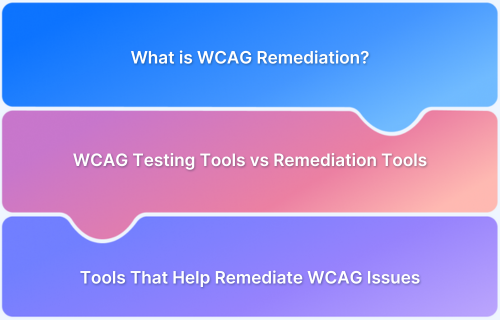
WCAG remediation tools are designed to help teams identify and fix accessibility issues across websites and applications.
They play a crucial role in ensuring digital content meets established accessibility standards and provides an inclusive experience for all users.
This article highlights leading WCAG remediation tools, outlining their key features, benefits, limitations, and how to implement them effectively in your accessibility strategy.
Understanding WCAG and Its Role in Inclusive Design
Adhering to WCAG is essential to build digital products that serve everyone, including people with disabilities. These guidelines shape how websites and apps should be designed and coded to be accessible through assistive technologies.
Key aspects of WCAG include:
- Four Foundational Principles (POUR): Content must be Perceivable, Operable, Understandable, and Robust.
- Three Levels of Compliance: A (basic), AA (standard), and AAA (advanced), with Level AA commonly required for legal adherence.
- Global Legal Relevance: Referenced in regulations like the ADA (USA), AODA (Canada), and EAA (EU).
- Constant Evolution: WCAG 2.2 introduces updates for mobile and cognitive accessibility, while WCAG 3.0 is on the horizon with broader testing models.
What Is WCAG Remediation?
WCAG remediation refers to correcting accessibility issues in digital content to meet WCAG criteria. This includes improving color contrast, adding alt text, fixing keyboard navigation, and ensuring screen reader compatibility.
Remediation may be manual, automated, or a hybrid approach.
WCAG 2.1 Level AA is the most commonly targeted standard, offering a practical balance of accessibility and legal compliance. With WCAG 2.2 live and 3.0 in development, consistent remediation ensures long-term readiness.
Why Use Accessibility Remediation Tools?
Accessibility tools streamline the remediation process by automating scans, identifying violations, and offering fixes. This improves accuracy and saves time, especially for large-scale projects.
Key benefits include:
- Rapid detection of accessibility issues across pages or applications
- Actionable recommendations with contextual code guidance
- Integration with development workflows (CI/CD, GitHub)
- Scalability across teams and content ecosystems
- Reduced reliance on time-consuming manual checks
WCAG Testing Tools vs Remediation Tools: What’s the Difference?
WCAG testing and remediation tools play distinct roles in improving accessibility. Testing tools help uncover compliance issues, while remediation tools guide or apply fixes to resolve them.
Categories of Accessibility Tools
Different types of tools support different phases of WCAG compliance:
- Automated Scanning Tools: Run bulk scans and flag common WCAG violations (e.g., Lighthouse, Pa11y)
- Manual Testing Tools: Validate assistive tech compatibility and keyboard navigation (e.g., NVDA, JAWS)
- Browser Extensions: Provide real-time issue detection during development (e.g., axe Coconut, tota11y)
- Enterprise Platforms: Offer end-to-end testing, reporting, and monitoring (e.g., BrowserStack Accessibility Testing, PopeTech)
- API-Driven Solutions: Enable programmatic accessibility checks within dev pipelines (e.g., Tenon.io)
- Basic Evaluation Tools: Provide static HTML testing with limited dynamic capability (e.g., AChecker)
Top 15 Tools for WCAG Remediation
The tools listed below are trusted across industries for identifying and addressing WCAG accessibility gaps.
Each is built for a specific role in the remediation process, from automated scanning to comprehensive manual validation.
Top WCAG Remediation Tools:
- BrowserStack Accessibility Testing
- Google Lighthouse
- Siteimprove Accessibility Checker
- Wave (Web Accessibility Evaluation Tool)
- axe Coconut
- A11ygator
- Pa11y
- EqualWeb
- PopeTech
- Tenon.io
- tota11y
- NVDA (Non-Visual Desktop Access)
- JAWS (Job Access With Speech)
- AChecker
- Accessibility Insights
Here is a detailed description of these tools and their pros and cons to help you make an informed decision.
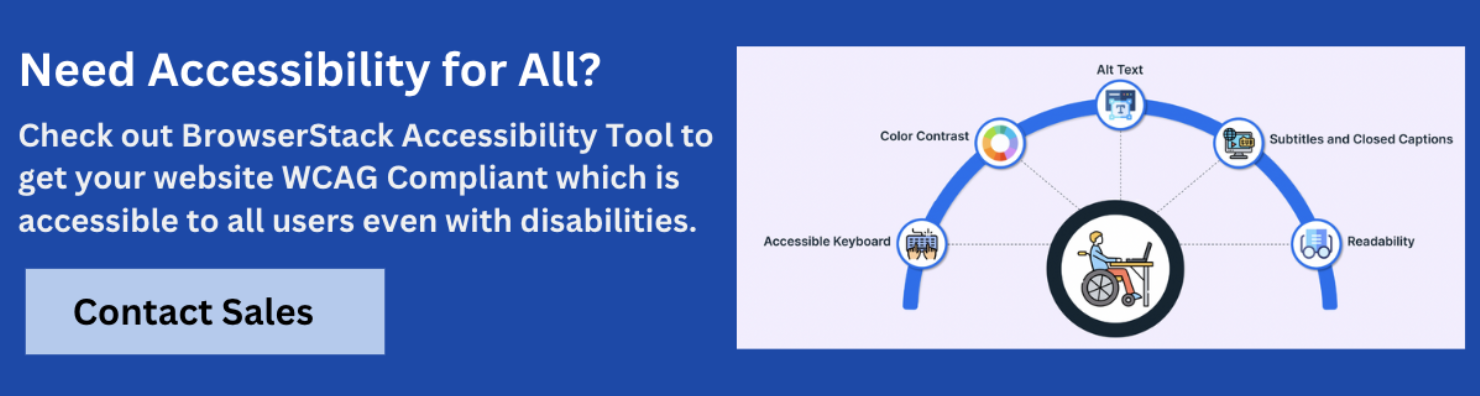
1. BrowserStack Accessibility Tool
BrowserStack Accessibility Tool is ideal for teams that want fast, accurate, and scalable accessibility testing at every stage of development.
It helps teams ensure compliance with WCAG 2.0, 2.1, 2.2, ADA, Section 508, and AODA by testing on over 3,500 real device and browser combinations.
It identifies key accessibility issues such as low contrast, ARIA errors, and keyboard navigation failures, while offering clear insights for remediation.
Key Features:
- Identifies critical accessibility issues like low contrast, ARIA errors, and keyboard navigation failures, with clear remediation guidance
- Supports automated scans and assisted tests for focus order, form validation, and accessible names
- Enables real-world testing with screen readers, keyboard workflows, and dynamic content across devices
- Covers accessibility evaluation for responsive layouts and PDF documents
- Provides audit-ready reports and integrates seamlessly with CI/CD workflows
Get Started for Free: Use the free version to run unlimited accessibility scans, test user flows across up to 5 unique pages, and get guided keyboard navigation checks.
2. Google Lighthouse
An open-source tool built into Chrome DevTools that provides accessibility audits alongside performance and SEO checks.
Key Features:
- Generates accessibility scores and suggestions based on WCAG success criteria
- Allows developers to test in real time within their browser
- Flags issues with labels, contrast, focus order, and more
Pros:
- Seamless integration with Chrome and no setup required
- Useful for quick accessibility checks and continuous auditing during development
Cons:
- Only covers surface-level issues and misses context-specific problems
- Cannot validate screen reader behavior or keyboard accessibility
3. Siteimprove Accessibility Checker
A browser extension that helps identify accessibility issues on any webpage in real time. Designed for content creators, developers, and marketers aiming to meet WCAG standards.
Key Features:
- Highlights WCAG violations directly on the page
- Explains why an issue matters and how to fix it
- Integrates with Siteimprove’s complete digital governance platform
Pros:
- Easy to use with clear issue explanations
- Supports collaboration across teams via platform integration
Cons:
- Limited to Chrome extension for free use
- Full features require access to Siteimprove’s paid platform
4. WAVE (Web Accessibility Evaluation Tool)
A free accessibility tool developed by WebAIM that visually presents WCAG errors and alerts on live web pages. Useful for quick, page-level audits.
Key Features:
- Provides visual feedback on accessibility errors, alerts, and features
- Highlights issues like contrast errors, missing alt text, and structure problems
- Available as a browser extension and online tool
Pros:
- Intuitive visual interface for identifying issues
- No setup or login required for basic use
Cons:
- Does not scale well for multi-page workflows or enterprise needs
- Lacks built-in remediation suggestions compared to other tools
5. axe Coconut
A browser extension for offline accessibility testing, powered by the axe-core engine.
Key Features:
- Runs locally without requiring internet connectivity
- Displays inline issue annotations directly on the web page
- Customizable rule configurations for different WCAG levels
Pros:
- Ideal for secure environments or internal networks
- Built on the widely trusted axe-core accessibility engine
Cons:
- No automated issue tracking or report exports
- Manual documentation and sharing of results required
6. A11ygator
A lightweight tool that integrates into GitHub workflows to automate WCAG checks during pull requests.
Key Features:
- Automatically runs accessibility scans on each code update
- Supports integration with broader DevOps pipelines
- Offers API access for custom implementations
Pros:
- Maintains continuous accessibility standards during development
- Flexible and developer-friendly for GitHub environments
Cons:
- Limited outside GitHub and lacks a user interface
- Basic ruleset and limited support for complex web applications
7. Pa11y
An open-source command-line interface tool designed for automating accessibility testing at scale.
Key Features:
- Runs automated scans via terminal with custom configurations
- Generates HTML or JSON reports for accessibility review
- Works well within CI/CD workflows for continuous monitoring
Pros:
- Highly customizable and efficient for technical teams
- Integrates easily into development pipelines and testing environments
Cons:
- Lacks visual feedback or UI for non-technical users
- Requires command-line experience and scripting knowledge
8. EqualWeb
A commercial-grade platform that combines automation with expert-led manual accessibility testing.
Key Features:
- Offers both AI-driven and human-assisted remediation workflows
- Provides accessibility overlays and personalization widgets
- Includes a real-time dashboard with WCAG and ADA conformance tracking
Pros:
- Covers both automated checks and complex manual validations
- Easy to install with on-page accessibility enhancements for end users
Cons:
- Pricing may not suit smaller teams or startups
- Overlays may not address underlying code-level issues
9. PopeTech
A scalable accessibility testing platform built on the WAVE engine, suitable for education and public sector organizations.
Key Features:
- Enables full-site scans and highlights recurring issues across multiple pages
- Offers user-specific dashboards for roles like developers, content editors, and admins
- Allows historical tracking through scheduled reports and comparisons
Pros:
- Ideal for organizations with complex content structures
- Centralized platform simplifies multi-stakeholder collaboration
Cons:
- Primarily optimized for traditional websites, not web applications
- May have a steeper learning curve for new users
10. Tenon.io
An API-first accessibility testing solution tailored for continuous integration across diverse tech stacks.
Key Features:
- Allows integration of accessibility checks via RESTful API
- Supports project-specific rules and report customization
- Provides real-time issue flagging during builds and deployments
Pros:
- Highly flexible and suited for agile or DevOps workflows
- Enables shift-left testing from early development stages
Cons:
- Lacks a graphical interface, limiting use by non-developers
- Requires time and expertise to configure effectively
11. Tota11y
An open-source visual accessibility toolkit developed by Khan Academy, designed to assist developers in identifying WCAG issues during the design phase.
Key Features:
- Adds an interactive overlay to web pages for issue visualization
- Offers tooltip-style explanations for common accessibility violations
- Simple to implement with a single script include
Pros:
- Great for training and early-stage accessibility learning
- Visual feedback aids understanding and debugging
Cons:
- Not intended for deep audits or enterprise use
- Does not support automation or reporting features
12. NVDA
A free and open-source screen reader that helps developers evaluate the accessibility of digital content from the perspective of users with visual impairments.
Key Features:
- Reads content aloud and interprets ARIA roles and states
- Emulates keyboard-only navigation patterns
- Widely compatible with modern browsers and applications
Pros:
- Cost-effective tool widely adopted in accessibility testing
- Actively supported and frequently updated by the open-source community
Cons:
- Limited to Windows operating systems
- Requires practice to interpret results effectively
13. JAWS
A commercially licensed screen reader used extensively in enterprise and government accessibility audits.
Key Features:
- Offers advanced keyboard shortcuts and scripting for customized testing
- Compatible with a wide range of enterprise software and assistive tools
- Includes training and documentation for compliance audits
Pros:
- High accuracy and control for expert accessibility testing
- Suitable for mission-critical environments where precision matters
Cons:
- Licensing costs may be prohibitive for individual developers or small teams
- Steeper learning curve compared to free screen readers
14. AChecker
An open-source accessibility testing tool that offers rule-based analysis for static content and documents.
Key Features:
- Supports multiple standards including WCAG 2.0 and Section 508
- Accepts HTML input or public URLs for analysis
- Classifies issues into Known, Likely, and Potential problems for easier triage
Pros:
- Straightforward interface, ideal for beginners or quick evaluations
- Offers flexibility in choosing test rules and guidelines
Cons:
- Lacks support for JavaScript-heavy or dynamic websites
- Outdated interface and limited ongoing development
15. Accessibility Insights
An open-source tool from Microsoft for fast, reliable accessibility testing of web and Windows apps. Includes both automated checks and guided manual testing flows.
Key Features:
- Supports fast automated scans against WCAG 2.1 standards
- Offers step-by-step guided tests for keyboard navigation and screen reader support
- Available for Chrome, Edge, and Windows applications
Pros:
- Combines automated and manual testing in a single interface
- Developed and maintained by Microsoft, with frequent updates
Cons:
- Requires technical understanding to use manual tests effectively
- Limited reporting and team collaboration features compared to enterprise platforms
Choosing the Right WCAG Remediation Tool
When selecting a remediation tool, consider:
- Use Case Fit: Automated vs. manual, developer vs. content-focused
- Compliance Level: WCAG 2.1 or 2.2, A/AA/AAA support
- Team Workflow: Integration with Git, CI/CD, or design tools
- Scalability: Ability to support multiple domains or user roles
- Support and Reporting: Detailed logs, dashboards, and customer service
BrowserStack Accessibility Testing is a strong choice for enterprises needing cross-browser and device-level testing at scale.
Challenges in Implementing and Tracking WCAG Compliance
Achieving and maintaining WCAG compliance is an ongoing effort, not a one-time task. Teams often face several challenges when embedding accessibility into daily workflows.
Key challenges include:
- Unclear Objectives: Lack of defined WCAG level targets leads to inconsistent execution.
- Tool Misalignment: Chosen tools may not integrate well with existing dev stacks or team capabilities.
- Testing Gaps: Accessibility checks are often skipped in CI/CD, staging, or design systems.
- Limited Audit Cadence: Without regular reviews, regressions, and new issues go undetected.
- Poor Issue Tracking: Fixes are made but not validated, logged, or documented for audits.
- Lack of Visibility: No central dashboard to track accessibility progress or demonstrate compliance.
Implementing and Tracking WCAG Compliance
Successful WCAG compliance requires a structured, repeatable approach embedded in your development and QA processes. Fixing issues once is not enough; teams must proactively monitor accessibility across the product lifecycle.
Steps to implement and track compliance effectively:
- Establish clear accessibility objectives: Define your WCAG target level (A, AA, or AAA) based on legal obligations and user expectations.
- Choose tools that fit your workflow: Ensure your selected tools align with your development stack, project size, and team expertise.
- Integrate testing into the pipeline: Embed accessibility checks into CI/CD systems, design systems, and staging environments.
- Perform regular audits: Schedule ongoing automated and manual reviews to detect regressions and identify emerging issues.
- Fix, validate, and document: Prioritize high-impact issues, re-test after fixes, and maintain compliance records for future audits.
- Monitor progress through analytics: Use dashboards and reports to track accessibility trends and demonstrate continuous improvement.
Best Practices for Sustainable Remediation
For accessibility efforts to be effective over time, teams must establish consistent processes that scale across products, teams, and release cycles. WCAG remediation is not a one-time fix but a continuous improvement process.
- Adopt Dual Approach: Combine automated scans with manual testing to uncover a full range of WCAG issues. BrowserStack Accessibility Testing supports both, offering real-device testing and visual impairment simulators.
- Test in Real User Conditions: Validate accessibility using actual devices and screen readers like NVDA and JAWS to ensure compatibility with assistive technologies.
- Train Cross-Functional Teams: Equip developers, designers, QA, and content creators with a clear understanding of WCAG guidelines and how to apply them.
- Stay Aligned With Standards: Monitor WCAG updates and legal changes to keep remediation practices current and compliant.
- Document and Track Issues: Use structured workflows and tools that support issue tracking, reporting, and audit-readiness across development cycles.
Conclusion
WCAG remediation is essential for delivering accessible, user-friendly, and legally compliant digital products.
Using the right tools and applying them strategically helps teams embed accessibility into every stage of the development cycle. Platforms like BrowserStack Accessibility Testing make this process scalable, reliable, and effective.
Run Accessibility Tests Seamlessly
Data-rich bug reports loved by everyone
Get visual proof, steps to reproduce and technical logs with one click
Continue reading
Put your knowledge to practice
Try Bird on your next bug - you’ll love it
“Game changer”
Julie, Head of QA
Try Bird later, from your desktop







