Please enable screen recording permissions
If you are using a Mac that has been upgraded to macOS Catalina (10.15) and the extension just failed to record your screen, then please continue read on. If this is not the case and you are still shown this message please contact us for support.
Why do I need to enable permissions?
With Catalina, Apple introduced a new security and privacy feature which requires you to grant screen recording permissions to any apps that try to recording your screen. This is a great thing to help you protect your privacy, but it does require some extra steps on your end to enable permissions for the apps that you use.
How to enable permissions
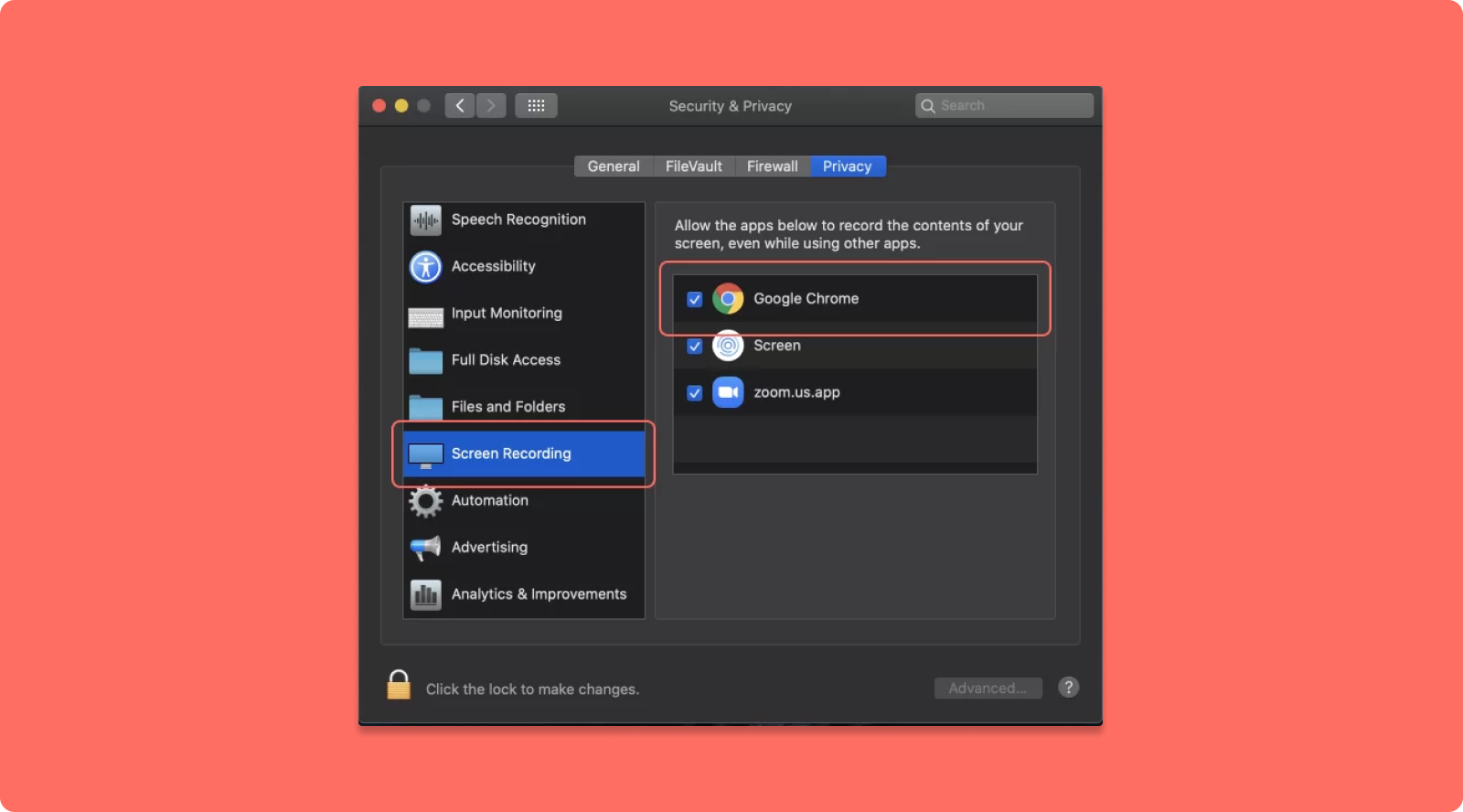
Step 1: Click the apple logo in the top left > select System Preferences
Step 2: Within system preferences > select the Security & Privacy settings
Step 3: In Security & Privacy settings, make sure you are on the Privacy tab and scroll down to select the Screen Recording option. Make sure the checkbox is checked for your browser (you may be prompted to restart your browser), as shown in the below example screen above.
See what Bird Eats Bug can do for your team
Try it on your next bug - you’ll love it
“Game changer”
Julie, Head of QA
Try Bird later, from your desktop

